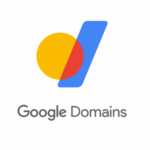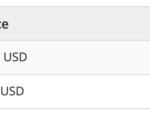You’re probably already aware of the plethora of Domain Name System (DNS) servers. While most people continue to use the default server, others pick a publicly accessible one. However, there aren’t many public DNS providers you can tweak. But there is one that you can trust and use for free.
It’s NextDNS, which not only provides an array of options but also safeguards your network from cyber threats. So what features does NextDNS offer? How do you create a custom DNS using the service? And why should you give NextDNS a try?
What Is NextDNS?
Before understanding what NextDNS is or how it works, you need to know the meaning of DNS.
In layman’s terms, a DNS is a system that connects you to websites by matching human-readable domain names (such as makeuseof.com) with the unique numerical label of the server where the website is stored.
NextDNS, on the other hand, is a firewall-come-DNS service provider that enhances your overall internet experience. The best part is that you can control, monitor, and secure your online activity with ease.
Aside from that, it lets you block trackers on websites and even apps. Moreover, if you have children, NextDNS provides them with a secure and safe browsing environment by instantly blocking all malicious or unsafe websites. All that sounds cool, right?
How to Set Up a Private DNS in NextDNS
You can sign up for the service for free and configure it on an infinite number of devices, but there is a monthly cap.
At the moment, it offers users 300K queries every month for free. Once this limit is reached, it reverts to being a normal DNS resolver, with no filtering and logging.
While this should do for a few devices, if you have many smartphones or PCs to connect, you may want to consider the subscription plans, which begin at just $1.99 per month.
1. Signing Up for a New Account
Visit NextDNS’s sign-up page to create a new account. Now you must enter your email address and a password. Don’t forget that this password needs to be unique and strong.
Once ready, click the Sign Up button to continue.
2. Configuring Security Settings
As soon as you create an account, you’ll be able to see a dashboard with many options.
Navigate to Security options in the NextDNS dashboard. Here you’ll be able to configure everything related to internet security.
Don’t disable any option that is enabled by default. Additionally, if you’re a heavy internet user, we recommend you enable the AI-Driven Threat Detection option.
3. Protect Your Privacy With a Few Clicks
Another excellent addition to NextDNS is the Privacy tab. Toggling the buttons allows you to simply configure various settings. In contrast to other free DNS service providers, you can add or remove default filters from the list with ease.
The default list already has numerous domains and should be sufficient from the off. If you’re looking to start, we recommend selecting EasyPrivacy from the list of filters.
Be extra vigilant when adding new filters, as a simple mistake can ruin your overall online experience.
Another distinct advantage is that it automatically retrieves the most recent list from the respective GitHub repositories at regular intervals. This ensures that you are not vulnerable to the most recent cyberattacks.
Fortunately, NextDNS also includes a one-of-a-kind native tracking protection. To configure it, click the Add button and select your devices.
When you turn on your device again, NextDNS will automatically block a range of trackers.
4. Setting Up Parental Controls
If you have kids who use the internet a lot, consider setting up parental controls. You can easily disable access to specified websites, apps, and even selected games. Additionally, you can filter out inappropriate YouTube videos by simply toggling the YouTube Restricted Mode option on.
To simplify things, you can create a schedule for when the banned services can be accessed. After you’ve configured it, you can offer limited access to specified services without requiring manual interaction.
Furthermore, you can restrict the content by using the category filter. For example, if you want to restrict your child’s social media usage, simply select Social Networks from the category list. NextDNS will automatically block any websites that fit within a specified category.
5. Use Allow List for Rare Cases
The “Allow list” tab is not for general usage. You can easily add a domain to it to auto-allow access.
Once you add a domain to the list, all the subdomains will automatically bypass the filters and all other security features. If you’re using a blocklist that is not well-tested, it might block access to some crucial websites.
This is where the “Allow list” comes into play. You can easily whitelist the blocked website by entering the domain in this field.
6. Using NextDNS Analytics and Logs
You can not only configure but also analyze your DNS server’s activities and overall traffic. For example, if you are using this service solely for testing purposes, you can check which trackers or domains are blocked by NextDNS.
Moreover, it provides great visual statistics about total inquiries and blocked queries, as well as extra information about banned domains.
The “Logs” tab provides further details about the websites and domains being used. It also lets you search for and look at DNS requests that were sent to the NextDNS configuration.
7. NextDNS Settings Overview
On the dashboard, the last tab is Settings. Here, you can change the configuration name, set up a new block page, and lots more.
After testing some settings, we would recommend making changes to these features:
- Logs: If you’re not a developer, you should keep this setting turned off.
- Cache Boost: This option greatly helps in reducing DNS queries. Since some mobile devices have short battery lives and high latency on DNS, this is especially good for them.
- Anonymized EDNS Client Subnet: Enabling this option will improve your overall browsing experience. This technique significantly accelerates data delivery from Content Delivery Networks (CDN).
At the moment, you can’t reset the settings to default with a click. So, if you’ve messed them up, the only option left with you is to create a new configuration.
8. Settings Up NextDNS on Different Devices
NextDNS is compatible with a wide variety of devices. Whether you’re an Android or iOS user, or prefer Windows or macOS, NextDNS is compatible with them all.
In addition, you can easily set up this great DNS service on a wide range of browsers, routers, and even Chrome OS.
The NextDNS team has done a great job simplifying the setup process on the dashboard itself. To find the setup instructions, follow these steps:
- Open your NextDNS dashboard.
- Click the Setup tab.
- Scroll down, and you’ll find a Setup Guide section.
- Click your device name from the device’s list.
That’s it. Now, you can easily follow the step-by-step instructions and start using NextDNS.
Why Is NextDNS Better Than Others DNS Services?
NextDNS boasts a range of fatastic features:
- Simple dashboards and an up-to-date user interface.
- There are numerous configuration options. And a premium user gets unlimited queries.
- It supports various types of home networks with varying IP addresses.
- NextDNS allows you to select filter lists and add sites to blacklists or whitelists.
- You’ll struggle to find any DNS provider that offers such features cheaper than NextDNS.
- It automatically blocks trackers.
Overall, NextDNS is a great service as it provides a wide range of servers around the world. So you’ll get great latency no matter where you are.
NextDNS Gives You More Control Over Your DNS
It’s not difficult to find a DNS provider, ranging from Google to Cloudflare and OpenDNS to your ISP.
Without a doubt, NextDNS is one of the most underrated DNS service providers. With NextDNS, you can control all the traffic that comes and goes from your computer and other internet-connected devices.
The good news is that you get all of those cool features for free!
Read Next
About The Author