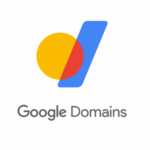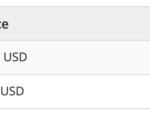Ever wondered how you can host several websites on the same server without using virtual machines or complicated setups? Nginx virtual hosts is what you’re looking for.
This guide will look at how to configure a virtual web host on Ubuntu using the Nginx web server. Nginx is a highly performant web and reverse proxy server. It is lightweight, cross-platform, and open-source.
What Is a Virtual Host?
A virtual web host is a method of running or hosting several websites with different domain names on a single physical server or virtual machine.
Virtual hosting is widely used by website hosting companies in order to achieve economies of scale and to cater to multiple clients without spending much on dedicated server resources or hardware.
If you’ve ever used shared hosting, it is most likely a virtual host that is at play behind the scenes.
Step 1: Installing the Nginx Server
In case you do not have Nginx installed, here is how you can quickly install it on Ubuntu using APT.
First, update your package information against the configured sources:
sudo apt updateThen, install Nginx as follows:
sudo apt install nginxTesting Nginx
Start the Nginx service using the systemctl command.
sudo systemctl start nginxIn your web browser, head over to http://localhost:80 to confirm if Nginx has been installed successfully. If it is, your browser will display a page similar to the one below.
Step 2: Creating and Configuring the Website
By default, the website served by Nginx runs on port 80 and is stored in the /var/www/html directory.
To configure a virtual host, it is recommended that you place each separate website in a different directory, for better security and management.
Create a directory under the /var/www/ directory. You can name it VirtualHost but feel free to use any meaningful name of your choice. To do that, navigate to the /var/www directory using the cd command.
cd /var/wwwNext, create the website directory as follows:
mkdir -p VirtualHostCreate an index.html file within the directory using the following commands:
cd /VirtualHost
touch index.htmlOpen the index.html file with your favorite text editor and add the following lines of code to it:
<!doctype html>
<html>
<head>
<meta charset="utf-8">
<title>Nginx: Web & Reverse proxy server</title>
</head>
<body>
<h1>Welcome to Nginx</h1>
<p>I've just configured a virtual host using Nginx web server on Linux</p>
</body>
</html>Save and close the file.
Step 3: Configuring the Virtual Host
You can find Nginx configuration files in the /etc/nginx directory. To configure the virtual host, first, create a virtual host configuration file for the site in the /etc/nginx/sites-enabled directory.
cd /etc/nginx/sites-enabledWe’ve named the file virtual_host but feel free to use any meaningful name of your choice.
touch virtual_hostOpen the file you’ve just created, i.e. virtual_host, using your favorite text editor and paste the following lines of code in it:
server {
listen 81;
listen [::]:81;
server_name my.virtualhost.com;
root /var/www/VirtualHost;
index index.html;
location / {
try_files $uri $uri/ =404;
}
}Save and close the file.
Here are some of the important configurations in the file explained:
- listen: Specifies that Nginx should serve the website at port 81, i.e. https://localhost:81.
- server_name: You can give this any name since you are not using any real domain at this point. I’ve named mine my.virtualhost.com.
- root: It is the location of the website. In this case, the /var/www/VirtualHost directory.
- index: Specifies the website’s start page, which is index.html.
Step 4: Serving the Website
Restart the Nginx server to save the changes you’ve made.
sudo systemctl restart nginxYou can check the status of the Nginx server by running:
sudo systemctl status nginxIf everything looks fine, navigate to the URL http://localhost:81, in your web browser.
You now have two websites on your server, one running on port 81 and another running on port 80.
Build and Host Your First Website on Linux
This guide has shown you how you can host multiple websites on Ubuntu using the Nginx web server. Website development is one of the most in-demand engineering skills at the moment, so start your web development journey with PHP today.
Read Next
About The Author