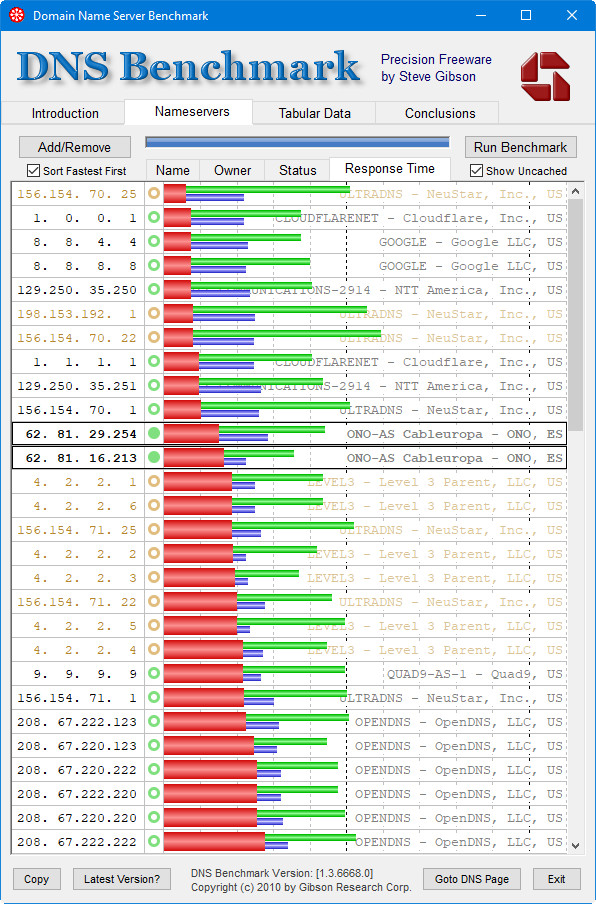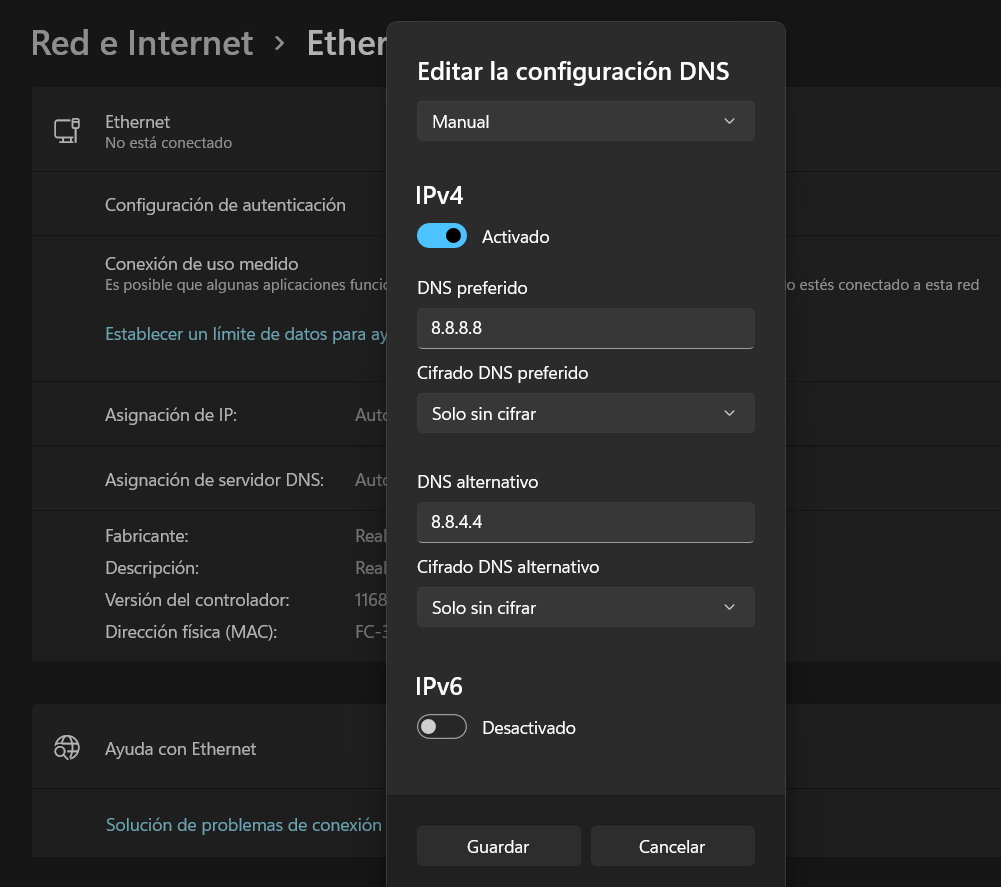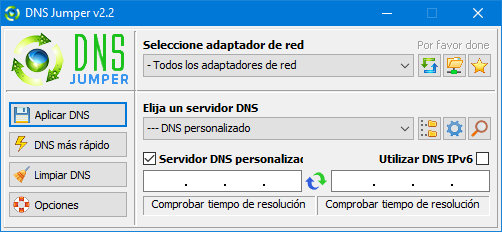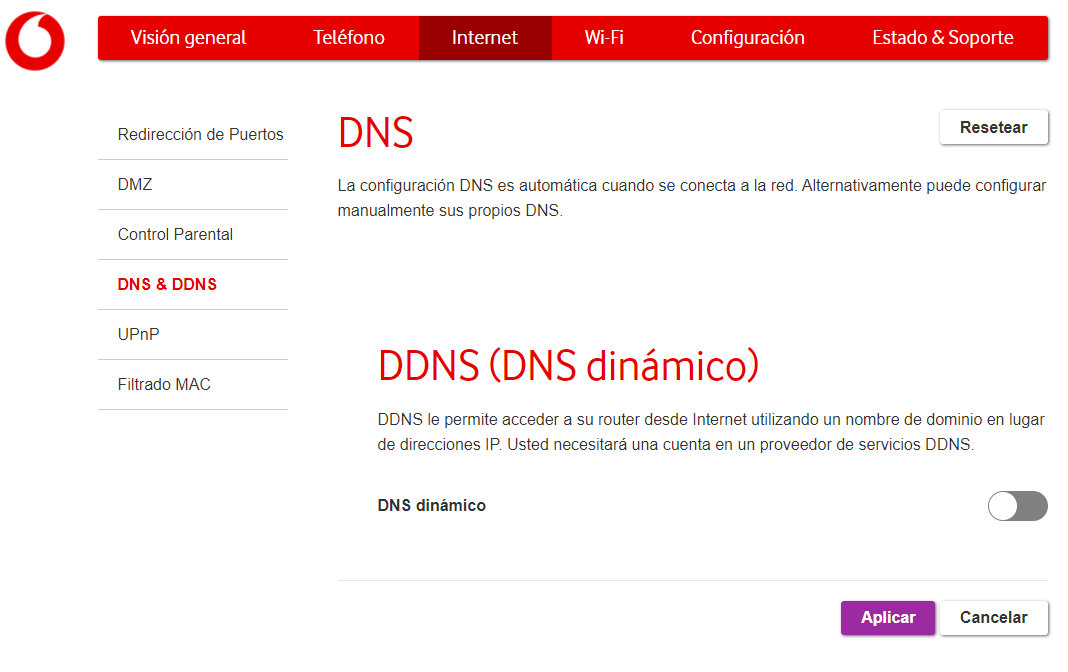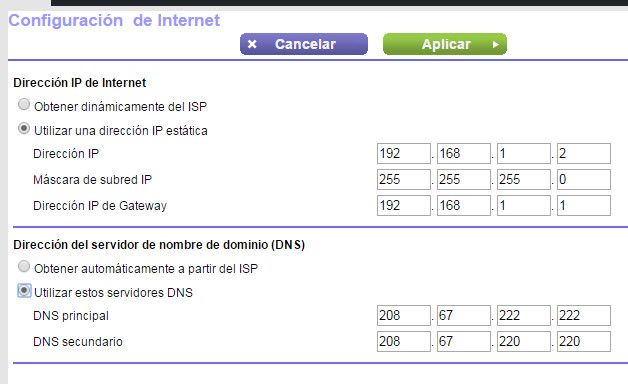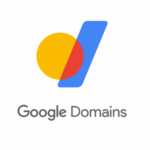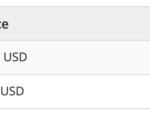If your PC loads web pages slowly or even not responding, try trying the best DNS available in your geographic location.
Translated into Spanish as Domain Name System, DNS is an important protocol used by computers, services, or any resource connected to the Internet. It has several uses, but the most important is to resolve the IP of the web page or service that we use. More clear: This protocol converts human-readable website names (such as google.com) into computer-readable numeric addresses (216.58.210.163).
To do this, DNS servers are used, dedicated equipment that acts as a means of intercommunication between the user and the web pages they visit. They have huge databases in which the relationships between domains and their respective IP addresses are registered. When we try to connect to a web page like the one in the example, google.com, the request is forwarded to the DNS servers so that they “translate” or “resolve” that URL. Its usefulness is clearly seen if we imagine what it would be like to have to use and remember the numerical addresses of all the web pages we visit.
It must be said that each Internet service provider automatically serves its own DNS to its clients. But there are other alternatives that can be used and that often work better.. And not only do they offer advantages in performance and reliability of the Internet, but they also provide added functions of geolocation, security, against censorship or parental controls, in addition to updating their IP address database faster than most Internet providers. services.
What are the best DNS?
There is no concrete answer to that question. It depends a lot on the operator, geographical location, type of Internet service, equipment and even the specific moment because it usually varies. There are quite a few alternatives, but among the most used, reliable, free and updated to the latest technologies we can highlight:
- Google Public DNS: 8.8.8.8 (primary) – 8.8.4.4 (secondary)
- OpenDNS: 208.67.222.222 (primary) – 208.67.220.220 (secondary)
- Cloudflare: 1.1.1.1 (primary) – 1.0.0.1 (secondary)
- Other more specialized ones can also be used to access geo-blocked content such as UnoDNS, CleanBrowsing, Quad9 or Unblock-US.
test your connection
Before making changes, it’s a good idea to test your Internet connection. There are applications that do the work for us. Perhaps the best known is Namebench, but we also like the DNS Benchmark. It is available for Windows and can also be used on macOS or Linux using Wine. The software is freely available on the GRC website and does not require installation. Simply:
- Download the small application ‘DNSBench.exe’ (only 166 KB) and run it.
- Click on the “Nameservers” tab to select the main reference screen and data pages.
- Click the “Run Benchmark” button to run the test benchmarks and test DNS on your computer.
- If you are interested, click on the «Conclusions» tab to know all the details of the test
- The most interesting and graphic you will find in «Nameservers > Response Time. If you keep the “Sort Fastest First” option checked, you will see the best DNS in the test for their response time, status, the provider and their location.
It should be noted that this and other tests only offer performance information on response time in domain resolution. It may be that others, albeit slightly slower, could offer other benefits among those listed above. You value.
How to use the best DNS on a PC
All operating systems allow you to change domain name servers in the network configuration section. Taking Windows as an example, the changes can be made from the Control Panel, simply by changing the IP associated with each of them. In Windows 11, it is even simpler and more visual as it can be done in the General Settings > Network & Internet tool:
DNS Jumper
There are also third-party software that make the task easier for us. This application for Windows is the one we like the most. It’s free and portablesince it does not require or installation.
- Download the “DnsJumper.zip” file from its official page and unzip it anywhere on your PC.
- Access the unzipped folder and run the “DnsJumper.exe” file.
- You will see a simple but very powerful interface, with various sections to manage, starting by choosing which network adapter you have available you want to make the changes to or all of them together.
- Also interesting is the ability to select the server from a list where you can find the best alternative DNS.
- Finally, you can write directly the IP of the server you want or activate the IPv6 DNS. It has a checker of the fastest servers, although for this we like the Namebench or the DNS Benchmark that we saw above.
As simple as powerful. Make the changes you consider, apply and restart the computer so that the changes are activated.
What if I want to use alternate DNS throughout my network?
The above method only affects the particular PC where you perform it. If you want to use alternative DNS to those offered by the operator so that they affect your entire local network and all the computers that connect to it changes must be made at the router level.
The easiest access is through the web interface using your access IP address, entering addresses such as 192.168.0.1, 192.168.1.1, 192.168.2.1 (or similar) in any web browser, depending on your router. Almost all routers of the same make or model have a certain username/password programmed in for easy access.
This type of access is public knowledge and is usually as simple as the well-known “admin/admin”. A search on the Web is enough to know them and there are even specialized tools such as RouterPasswords that facilitates the data of any known brand and model.
Once the IP and password are known, we enter its web interface and we modify the section corresponding to the DNS that depending on the model we will find in the “Internet Configuration” section or directly “DNS”.
It will depend on your router, but the change is simple and simply consists of changing the IP of the servers. Restart the router so that the changes take effect on any device that we connect to the local network.
The DNS change is not a panacea and its effects will always be limited by the speed and quality of the broadband service you have contracted. Also of the management of features that you must carry out every time you install a new router or devices and that we have recommended to you on several occasions. But you don’t lose anything because these changes are fully reversible and take a few minutes. And sometimes they make a difference in loading web pages.