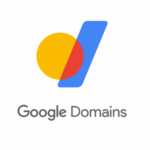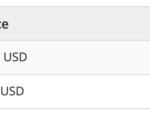An IP address is a one-of-a-kind identifier for a device on the internet or a local network. IP is an abbreviation for “Internet Protocol,” which is a set of rules that governs the format of data sent over the internet or a local network.
IP addresses, in essence, are the identifiers that allow information to be sent between devices on a network: they contain location information and allow devices to communicate with one another. The internet requires a method to distinguish between different computers, routers, and websites. IP addresses enable this and are a critical component of how the internet operates.
An IP address is made up of a series of numbers separated by periods. IP addresses are expressed as a string of four numbers, such as 192.158.1.38. Each number in the set can have a value ranging from 0 to 255.
IP addresses are not generated at random. The Internet Assigned Numbers Authority (IANA), a division of the Internet Corporation for Assigned Names and Numbers, generates and assigns them mathematically (ICANN). ICANN is a non-profit organisation founded in the United States in 1998 to help maintain the security and usability of the internet. Every time someone registers a domain name on the internet, they go through a domain name registrar, who ends up paying a small fee to ICANN to do so.
An IP address can be obtained in a variety of ways, all of which are relatively simple to perform on a computer or mobile device. It can also be found in devices such as game consoles, smartwatches, and Internet of Things gadgets.
An IP address is made up of four groups of numbers separated by periods. Your internet service provider assigns your router a “public” IP address. In turn, your router assigns each of your devices a “private” IP address. This is useful information to have if you need to choose one IP address type over another.
How to find Public IP address in a Browser
Asking Google for your public IP address is a quick and easy way to find it. The steps are direct:
- Launch any web browser.
- Navigate to google.com.
- In the field, type What is my IP address.
- Other websites will display your public IP address as well as additional information such as your approximate location and latency.
How to find Private IP address in Android 11
- Tap the gear icon to expand the Quick Settings menu from the top.
- Select Wi-Fi.
- Tap the gear icon to the right of your current Wi-Fi connection.
- Select Advanced.
- The desired number can be found under IP Address.
How to find IP address in iOS and iPadOS
- Open the Settings app by tapping.
- Select Wi-Fi.
- Tap on the Wi-Fi connection you’re currently using.
- The desired number appears next to IP Address.
How to find Private IP address in Windows 10
The IPCONFIG command is the quickest way to find your private IP address in Windows. To accomplish this, follow these steps:
- Select Windows Power Shell from the Power User Menu by right-clicking on the Start button.
- In the Windows PowerShell window, enter the command IPCONFIG and press the Enter key. This will display all of the IP configuration information for Windows.
- As highlighted above, the number you require appears next to IPv4 Address.
How to find Private IP address in MacOS
- Select System Preferences from the Apple menu. Alternatively, you can use the Dock to access the System Preferences icon (if available).
- Click on Network.
- Select your network and then, at the bottom of the window, click Advanced.
- Click on the TCP/IP tab.
- The required number appears next to IPv4 Address.
Comments