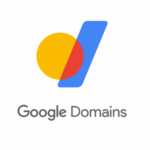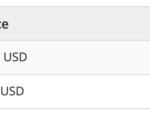Screenshot: Khamosh Pathak
Every year, Apple releases new features that both improve data privacy on the iPhone, and set a new benchmark for the industry as a whole. With iOS 15, it’s all about transparency. iOS 15.2 brings a new feature called App Privacy Report that provides a visual, easy-to-read report of all the ways an app is using or transmitting your private data.
How to enable App Privacy Report on iPhone and iPad
App Privacy Report is one of the features that isn’t enabled by default after you upgrade to iOS 15.2 or iPadOS 15.2. Go to Settings > Privacy > App Privacy Report, and tap the “Turn on App Privacy Report” to enable the feature.
Your iPhone will start logging app and network activity going forward. Come back after you have used some apps to see the data report.
How to read your App Privacy Report
Screenshot: Khamosh Pathak
If you have used the Screen Time feature to track your app usage, you might be familiar with this layout. The App Privacy Report will show you activity for the past week, broken down into four distinct sections.
Data and Sensor Access
Here, you’ll see when and how many times an app accesses your iPhone’s sensors or app data, including your camera, location, contacts, photo library, or microphone. This is where you’ll be able to figure out if an app is accessing data it shouldn’t be—if it is, you can go to the particular setting to disable access.
App Network Activity
While certainly useful, this section can be a bit difficult to make sense of. You’ll see complex domain names here, as well as the usual suspects like Google, Facebook, and so on. All you need to know is the app in question is communicating with all of the domains and sites you see here.
If you’re curious about the domains, community members over at MacRumors are compiling a running list of bad actor domains. Take some time to see if any one of them made it to your list, and then see if you can uninstall the app that’s sending the domain requests.
Website Network Activity
In this section, you’ll see the domains that have been contacted by the websites you were browsing. When you tap on a domain, Apple will tell you who it is owned by (if the data is available), and it will also show which apps have accessed data from the domain.
Most Contacted Domains
In this section, Apple will combine and highlight the domains that were contacted the most by all your apps combined. It’s a good way to see the similar sites different apps are contacting; you might be a bit surprised by what you find.
Right now, the App Privacy Report is a read-only report; you can tap the Share button to export the report in a separate file. Apple isn’t yet providing any controls or options to disable some of the data access for bad actors right.