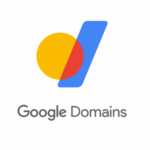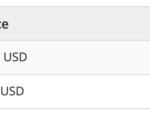It’s a sad fact that your online presence constantly exposes you to cyberattacks. Hackers, scammers and other bad actors want your login credentials, personal information, financial data and more.
Ransomware attacks are particularly vicious. These operators steal files and personal data and hold them hostage in exchange for payment. Ransomware attacks are up, particularly in the past year. Tap or click here for more information on these attacks.
You can’t be immune to attack, but you can take steps to protect yourself. Read on to learn about tools that can beef up your online privacy.
Some numbers
Ransomware attacks have increased by 93% over the past year, according to cybersecurity firm Check Point. The Federal Trade Commission received 2.2 million fraud reports from consumers in 2020 alone.
While keeping your devices updated is the first step to staying secure, some tools and services can help take things further without requiring advanced technical knowledge. Let’s take a look at ways to increase online privacy.
1. Use a password manager
Password managers take the guesswork out of generating and remembering strong passwords, a prime line of defense against cybercrime. Your passwords are encrypted and stored safely and automatically deployed when you need them.
Our sponsor RoboForm is a password manager that stores all your passwords with just a click or tap. Its AutoFill function also enters your personal and payment information for easy logins and transactions.
RoboForm is available for Windows, Mac, iOS and Android, supporting major browsers including Chrome, Mozilla Firefox, Edge, Safari and Opera. Tap or click here for 50% off RoboForm everywhere subscriptions for Kim Komando users.
Another option is KeePass, which is a free, open-source password manager. It supports the Advanced Encryption Standard (AES) and encrypts the entire database — not just the password fields. But keep in mind, it only works for Windows.
LastPass is another popular full-featured password manager, with apps for smartphones and tablets covering iOS and Android devices. LastPass also has a browser extension for saving and accessing your passwords, and is compatible with Chrome, Firefox, Safari, Edge and Opera.
2. Have strong antivirus software
Antivirus software is a no-brainer and easy to come by. These programs block threats from your system and can also help to remove them. They need to be updated to keep up with the latest viruses and malware.
Our sponsor TotalAV is an antivirus security suite that offers protection from viruses, adware, ransomware and malware. Its Safe Site browser extension blocks phishing sites.
Total AV works on Windows PC, Mac, iPhone and Android smartphones. You can protect up to five devices on one account. You can get an annual plan for $19 right now. That’s a huge saving!
3. A trusted virtual private network is a must
A VPN or virtual private network provides a layer of protection between your device and the internet. You connect to the VPN’s server rather than directly to an unsafe one. This keeps your location and IP address secure.
Aside from protecting you from third parties, a VPN can hide your web activity from your own ISP, which may use this data to track you and profit from its sale to others.
Our sponsor ExpressVPN works with Mac, Windows, Android, iOS, Linux, routers and more. Aside from built-in 256-bit AES, DNS/IPv6 leak protection, you can also choose a server from 160 locations across 94 countries, giving you access to content you normally can’t get to.
Tap or click here to get three free months with a 12-month plan at expressvpn.com/kim.
4. Switch to a privacy-focused browser
The very browser you use can affect your online security. Big Tech browsers are not the most discrete when it comes to privacy and data collection. Tap or click here for our rundown of the most popular browsers.
Google Chrome is banning cross-site trafficking, but this doesn’t mean the tech giant won’t track you on its own. Firefox’s default settings include tracker blocking, and the browser offers adjustable global protection levels for its users.
Edge has default tracking prevention and adjustable levels of protection, similar to Firefox. Microsoft has recently been accused of collecting users’ IP addresses.
Safari blocks cross-site trafficking out of the box. Safari uses Google as its default search engine, blocks malicious websites and pop-ups, and protects users from malware and phishing scams.
Brave blocks malware, phishing scams, advertisements, trackers and plug-ins. The company does not store your browsing data. Tap or click here to see the best browsers for privacy ranked.
5. To protect your messages make sure to use encrypted services
You never know who’s snooping when you message someone. Aside from hackers and scammers, your ISP, the government and the app itself can intercept messages. You may have signed the right to privacy away as soon as you created an account.
Signal is an encrypted messaging service that keeps your conversations private. It uses end-to-end encryption so only you and the person you’re chatting with can see the messages exchanged between you. Signal also works with group messages, voice calls and media attachments.
Signal’s secure services only work if both the sender and receiver are using the app. Tap or click here to get the app for free for Windows, iOS and Android.
6. Boost DNS security
Devices and the internet need IP addresses to communicate with each other, but who can remember those complicated strings of numbers and letters? The Domain Name System (DNS) converts IP addresses into names you can remember, such as komando.com. Your internet service provider assigns you to a DNS server when you sign up, but you don’t have to stick with it.
Not all DNS servers are created equally. They vary in terms of speed, efficiency and security. Some are more up-to-date than others. You can switch to other DNS servers such as OpenDNS, Google, Cloudflare and Quad9. Some have built-in security features like security extensions and the ability to block inappropriate or malicious sites. Tap or click here to learn how to change your DNS settings.
7. Only visit secure sites
Hypertext Transfer Protocol (HTTP) is the foundation of the internet. It’s used to load pages using hypertext links. While ubiquitous, websites that use HTTP do not protect your privacy and are not secure. For that, you need HTTPS. The extra “S” stands for secure. This encrypts a website’s content, which makes it more difficult to track you.
What if you want to use a site that doesn’t have HTTPS? That’s where HTTPS Everywhere comes in. This browser extension automatically switches HTTP sites over to HTTPS.
HTTPS Everywhere is easy to install and is available for free on Chrome, Firefox, Edge, Brave and Opera. It is also available for Android and iOS mobile devices. Tap or click here to get it now.