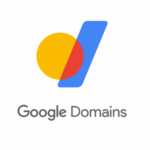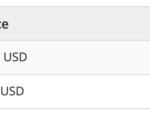We’ve all dealt with network issues before, sometimes to the point of total frustration. A vast range of network errors may pop up on our screen or even remain meddling in the background, which can interfere with our internet connection.
So, what are some of the most common network errors out there, and how can you fix them? Let’s take a look.
1. Problems With Your DNS
A DNS, or Domain Name System, is a server that translates domain names to IP addresses, allowing your browser to load a page. DNS servers play a huge role in online networks, and you simply wouldn’t be able to use the internet without them. Unfortunately, DNS issues are pretty common and can affect your network connection in several ways.
The most common DNS issue occurs when the DNS records aren’t configured correctly. This can happen with computer updates when the DNS doesn’t register certain records or when there is a failure to enter the correct IP addresses of your records. In short, it can happen easily, but you can fix it within minutes.
Firstly, you can try temporarily disabling your antivirus and firewall software. Don’t worry about putting your device at risk, as you’re only disabling it temporarily for a short duration. If you notice that the DNS issue has resolved itself after you try using your browser without your antivirus software, then the software itself may be the issue. So consider trying a different software if this is the case.
Alternatively, consider switching to a different browser if you don’t have time to fix the problem directly. This may allow you to use the internet while the issue persists. Updating your current browser could also be a quick and convenient solution. Another quick fix could be simply restarting your router by unplugging it from its power source and then reconnecting it a few seconds later
2. VPN Connection Issues
VPNs, or Virtual Private Networks, are now very popular pieces of software. A VPN is responsible for encrypting your data traffic while you’re on the internet and therefore disguises your IP address. They essentially make it much safer to be online, protecting you against IP theft and various other external threats.
However, a VPN can significantly slow down your network connection speed. This is because your data traffic needs to be encrypted via a secure VPN for you to use the internet. Therefore, this little middle-man diversion can add a few seconds onto each loading page or video. However, you can do a few simple things to minimize this slowdown.
Firstly, try changing from a wireless to a wired connection. This can be a little inconvenient, as you need an ethernet output and cable to do this. But, you can significantly improve your internet connection by doing so. Secondly, try changing your connected server via your VPN software. For example, if you connect to a VPN in France while living in New York, you’ll significantly throttle your internet speeds purely due to the distance. Try connecting to a server that’s closest to your geographical location.
You can also restart your router by unplugging and re-plugging it into its power source or restarting your device. The old on-and-off-again trick works sometimes!
3. Conflict of IP Address
An IP conflict occurs when two devices on the same network have the same IP address. An IP address is a line of numbers that makes your device identifiable for communication. Your device’s IP address should always be unique within a network, and so things can start to go wrong when this isn’t the case. Fortunately, you can fix this easily.
Start off simple by restarting your router. This could allow for a reassignment of IP addresses and resolve the conflict issue automatically. Secondly, try removing the static IP address from your device. A static IP address is usually entered manually onto the device. Switching to an automatic or dynamic IP will change your address and make it unique again.
The process of doing this differs depending on the device you’re using. Hence, it’s best to look up how to remove a static IP for the specific device model you have.
4. Unplugged Network Cables
This one may seem like a no-brainer, but it’s surprisingly common for cables to become loose in their ports and get unplugged while shifting a device. Hence, it’s always important to check your network cables on either your device or router before anything else. Coaxial cables, specifically, can sometimes be a little tricky to correctly connect to your router, given that they need to be carefully screwed into the port. So, take time to ensure you’ve inserted them correctly.
If you’re using a hardwired ethernet connection, make sure the port is correctly connected to both the wall output and your device, and make sure all ethernet cables stemming from your router are also plugged into their ports correctly. It may also be worth checking the ports themselves to ensure that dust and other debris don’t affect the connection quality.
5. High Bandwidth Usage
If your router simultaneously connects multiple devices to the internet, you may be at risk of dealing with high bandwidth usage. This happens when one or more devices use up a large proportion of the network’s bandwidth. When a device is downloading a significant amount of content from the internet, or when multiple devices are performing actions that require a considerable amount of the network’s bandwidth, like streaming or gaming, you’ll run into high bandwidth usage.
To solve this issue, first, try disconnecting and reconnecting your router. If this doesn’t help, try updating your router’s software. To do this, you’ll need to connect your router to your device using an ethernet cable and then download the relevant firmware update from the website of your router’s manufacturer. You can then use this software to update your router. Make sure you restart your router, or the upgrade won’t be successful.
If neither of these methods works, you may need a router to support higher bandwidth usage. It will probably be pricier than your current router, but it will allow you to access better connection speeds without significantly reducing the overall bandwidth usage.
Fix Your Network Issues Within Minutes
Although it may feel like certain network errors are just impossible to get around, there’s almost always a relatively quick solution available that can successfully fix the issue at hand. Usually, a couple of clicks or some simple reboots are the answer. Who would’ve thought?
Read Next
About The Author